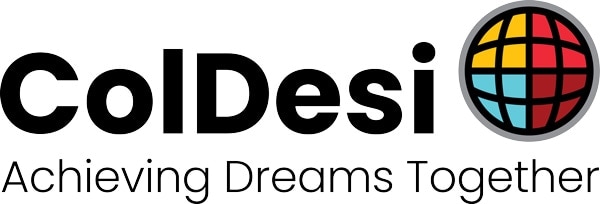DTG RipPRO Support
RipPro C7
RipPro C7 Installer Download
Download the latest version of RipPro C7 – Keyless
RipPro C7 Installer Download
Download the latest version of RipPro C7 – Dongle Version
RipPro C6
RipPro C6 Installer Download
RipPro C6 User Guide
RipPro C6 Installation Instructions
RipPro C6 Installation Video
RipPro C6 Printer Package Setup
RipPro C6 Overview
RipPro C6 General Features
RipPro C6 Job and Queue Options
RipPro C6 Plugins
RipPro C6 Media Setup
RipPro C6 Printing from Photoshop
RipPro C6 Printing from Illustrator
RipPro C6 Printing from Corel Draw
RipPro C6 Holding Error
RipPro C5
RipPro C5 Download
Template Adjustment
Setting Up a Queue
RipPro C5 Manual
RipPro C5 Installation for the DTG M2
RipPro C5 Optimizing for the DTG M2
RipPro C5 Using with the DTG M2
RipPro C5 Installation for the DTG Viper
RipPro C5 Optimizing for the DTG Viper
RipPro C5 Holding Error
RipPro C5 Optimizing for the DTG M2
RipPro C5 Using with the DTG M2
PrintPro V.04
Validating PrintPro V04
PrintPro V04 Software
PLEASE READ – This download is for current V.04 users ONLY
INSTRUCTIONS:
This procedure will not effect your validation if done correctly. You must have your Product Code when reinstalling DTG RIP Pro.
If any mistake is made when entering your Product Code you will lose your validation and will need to re-validate. If you have no
validations remaining then you will be charged to reset the validations.
When ever you attempt to run the RIP Pro installation, weather it is from your original CD or a web download, the first
window that comes up will give you 3 different options. Before this window pops up it will tell you to remove any version of
RIP Pro currently installed. Do not cancel as you will be given the option to uninstall in the following steps.
1. The first option is for Install, Remove, and Repair. Choosing this option will detect the currently installed version and
give you the option to remove or repair. Choose remove here
You may receive a message on later versions that says “LocFile Detected” you will be given three choices. Ignore, Reboot, or Retry. Choose “Ignore” and check the box next to “Do Not ShowThis Screen Again”. If you choose “reboot” or “retry” you will loose your validation.
2. After completing the removal go to Printers and Faxes and remove any drivers associated with RIP Pro:· DTG w/White Ink
· Any PowerRIPOutputQueues
· PowerRIPTiff and PowerRIPPDF
· Do not remove the Epson driver.
3. Now go to the C: drive root and remove the following folders:
· DTGRIPPro
· DTGRIPPro_CD
· PowerRIPHotFolders
· PowerRIPLayouts
The removal of the RIP Drivers and The RIP Folders is to assure that the new RIP Pro files do not become corrupt.
Click here to download DTG RipPro V04
PrintPro V04 Port Configuration
PrintPro V04 Removal
PrintPro V.03
DTG PrintPro V03 Manual
DTG PrintPro V03 Software
INSTRUCTIONS:
This procedure will not effect your validation if done correctly. You must have your Product Code when reinstalling DTG RIP Pro.
If any mistake is made when entering your Product Code you will lose your validation and will need to re-validate. If you have no
validations remaining then you will be charged to reset the validations.
When ever you attempt to run the RIP Pro installation, weather it is from your original CD or a web download, the first
window that comes up will give you 3 different options. Before this window pops up it will tell you to remove any version of
RIP Pro currently installed. Do not cancel as you will be given the option to uninstall in the following steps.
1. The first option is for Install, Remove, and Repair. Choosing this option will detect the currently installed version and
give you the option to remove or repair. Choose remove here
You may receive a message on later versions that says “ LocFile Detected ” you will be given three choices. Ignore, Reboot, or Retry. Choose “ Ignore ” and check the box next to “ Do Not Show This Screen Again ”. If you choose “reboot” or “retry” you will loose your validation.
2. After completing the removal go to Printers and Faxes and remove any drivers associated with RIP Pro:· DTGw/White Ink
· Any PowerRIPOutputQueues
· PowerRIPTiff and PowerRIPPDF
· Do not remove the Epson driver.
3. Now go to the C: drive root and remove the following folders:
· DTGRIPPro
· DTGRIPPro_CD
· PowerRIPHotFolders
· PowerRIPLayouts
The removal of the RIP Drivers and The RIP Folders is to assure that the new RIP Pro files do not become corrupt.